Introduction:
By default, Delete button is visible on every page in the Home tab but if we do not want the user to delete any record from the page then we need to hide this delete button. This article explains how to hide the Delete button from the Home tab of page.
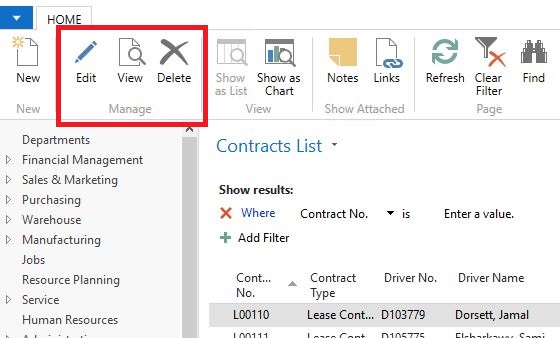
Pre-requisites:
Microsoft Dynamics NAV 2017
Steps:
- Open the Microsoft Dynamics NAV Development Environment, navigate to the List Page where you want hide the delete button and go to properties of the page.
- Set the DeleteAllowed property to No.
- Repeat the step 1 and 2 for the Card page
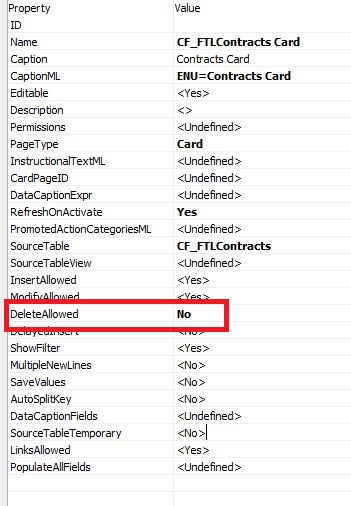
4. Save and Compile the page.
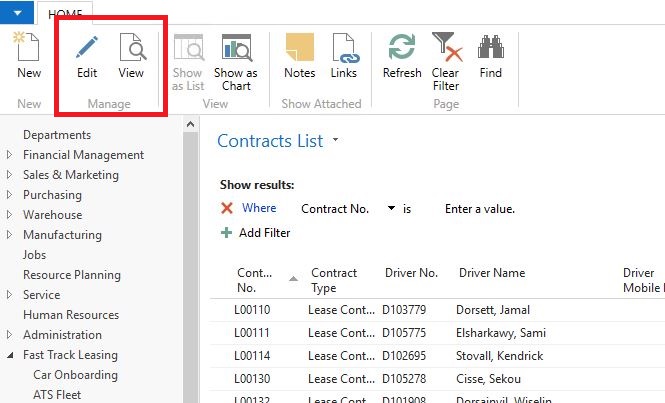
5. We can hide the Edit button by setting InsertAllowed to No and ModifyAllowed Property to No
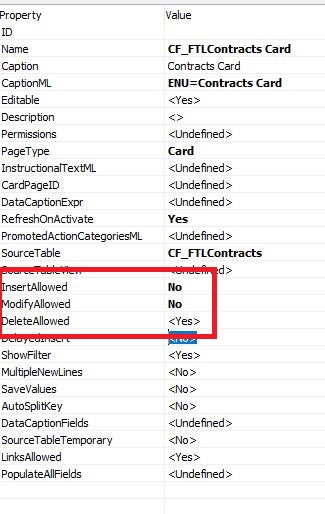
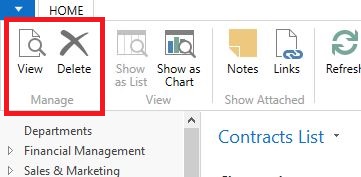

I am not very excellent with English but I get hold this rattling easy to translate.
LikeLike
Thanks for your marvelous posting! I really enjoyed reading it, you might be a great author.I will ensure that I bookmark your blog and will come back at some point. I want to encourage continue your great job, have a nice holiday weekend!
LikeLike
thanks for the post, it was really useful, but how can I modify this based on a condition, I can hide or show my own action pages using true or false contidions, but when I tried to do it with DeleteAllowed, Nav show me an error because it is waiting a Yes or No valuer instead a True or False.
LikeLike
Hi Ismael,
Thank you for reading my blog.
Delete allowed is a property on the page hence, it has only two values – Yes, No.
LikeLike